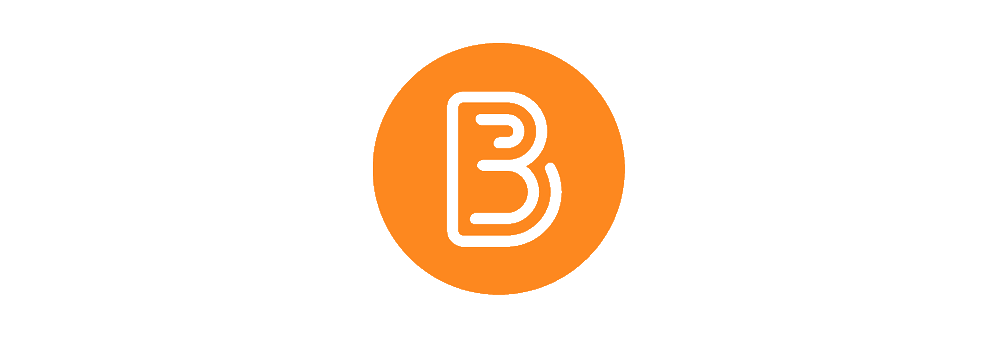Special Access:
This guide will run through the steps required to create Special Access restrictions for your assessments
Students can be granted ‘Special Access’ exceptions to the rest of the student cohort. They can be given additional time to complete an assignment or quiz, or they can be given a longer availability window, a later due date, or allowed a different number of quiz attempts.
Note: Please do not use the Groups function in Brightspace to group together students who require assessment accommodations.
How to grant Special Access to Assignments
UCD ITServices provide a resources on granting access exceptions to students to assignments, the resource can be found here: Special Access
How to grant Special Access to Quizzes
Steps for an instructor to grant special access are:
- Within your module go to Assessment – Quizzes
- Click on your quiz to edit it
- Navigate to the Restrictions tab
- Scroll down to Special Access
- Click on the button to Add Users to Special Access
- Specify the Special Access Properties you want
- Select the student or students you want
- Click on the blue button to Add Special Access
- Click Save
Instructors can also edit any individual student’s special access as needed.
Granting Quiz Accommodations via the Classlist
You can also grant learners quiz Accommodations from the Classlist tool. Once granted, these accommodations apply to all quiz activities in a course for that learner.