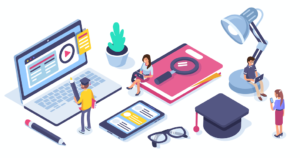The Question Library: With Brightspace it is best practice to create questions directly in the Question Library, from where they can be deployed in multiple Quizzes or Surveys. The Question Library can be used to: Create multiple question types Organise questions into pools called Sections Reuse questions across multiple Quizzes For information on populating your […]
Online Tests — Quiz Setup
Quiz Setup: The Quizzes tool enables you to create and manage online assessments. As part of your assessment strategy, you can use quizzes to help evaluate your students’ progress. Be sure to review The College of Business Assessment guidelines before deploying Quizzes for your students. Once you receive completed quizzes from learners, you can run […]
Online Tests — Question Pools
Question Pools: Question pools allow you to create quizzes with randomised questions. Question pools are an effective way to prevent cheating on quizzes as they ensure each learner receives a unique set of questions. A dynamic preview is automatically generated when questions are imported into a question pool. The preview allows instructors to quickly get […]
Online Tests – Post Quiz FAQ
Post Quiz FAQ: This resource will address a number of common issues instructors ask about after the completion of a quiz. The most common are to: View quiz attempts by student Find and submit incomplete attempts Manually grade quizzes Regrade quizzes due to an error in a question For more information, click the link to […]
Online Tests – Quiz Reports
Quiz Reports: This resource will demonstrate how to create and view Quiz reports in Brightspace. There are 5 reports types available which can provide different data on your quiz: Question Statistics Question Details User Statistics Attempt Details and User Attempts For more information, click the link to view our PDF guide or view the video […]
Grading — Inline Grading
Inline Grading: Inline grading in Brightspace allows you to enter marks and feedback for student assignment submissions. Inline grading allows you to: View a student submission on screen and assign a mark to the assignment Provide text, audio or video feedback to a student For information on Inline Grading, click the link to view our PDF […]
Grading — Direct Input of Grades
Direct Input of Grades: In Brightspace it is possible to enter marks one-by-one in the grades area. You can also upload marks via CSV. It is possible in the Grades area of Brightspace to: Enter marks one-by-one against the student record in the grades area Mark submissions offline and upload a CSV file containing those […]
Grading — Assignment Grade Visibility
Assignment Grade Visibility: There are a number of ways to control assignment grade visibility in Brightspace. It is important to understand these functions in order to release grades and feedback to students at an appropriate time. Students can see published grades for assignments, quizzes, discussion boards etc. in their Grades area. If you have graded […]
Grading — Quiz Grade Visibility
Quiz Grade Visibility: There are a number of ways to control quiz grade visibility in Brightspace. To reveal the results of a graded quiz to students in Brightspace, the following conditions must be met: A grade item must be attached to the quiz The grade item must be set as visible to students A schema […]
Grading – Anonymous Grading in Brightspace
Anonymous Grading in Brightspace: To avoid unconscious bias in the grading and feedback process, instructors can configure assignments to use anonymous grading. When the feature is turned on, instructors see an anonymised learner name on the assignment. Learners can be assured that their submissions are assessed fairly. Anonymous grading in Brightspace is initiated when creating […]