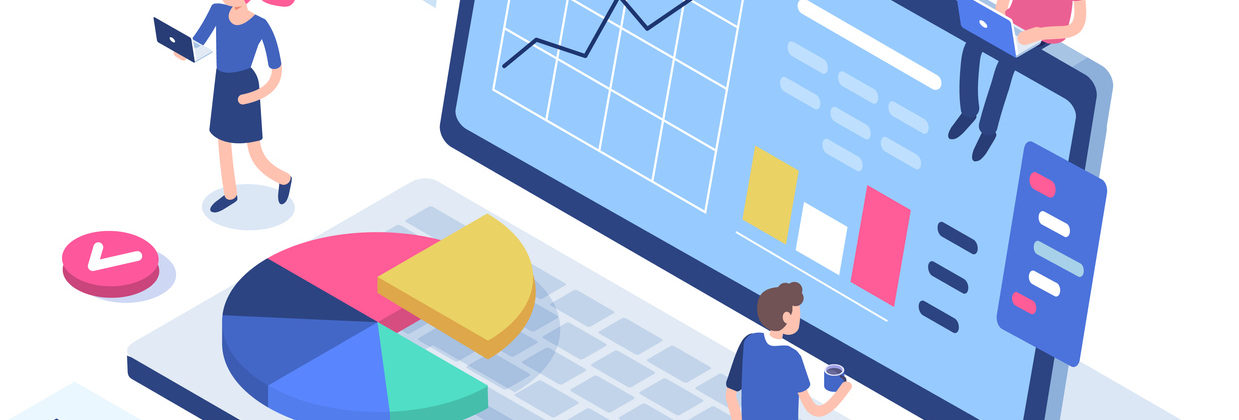Frequently Asked Questions
How do I learn to use Brightspace?
Brightspace is a fully responsive (mobile-friendly) website, with a clean modern interface. The Pulse student mobile App also supports students in using Brightspace on their mobile devices. Initially, we advise taking advantage of the training sessions provided by ITServices here to get started with the system, and following up with supports from the Business eLearning team after you have attended introductory training:
How can I access Brightspace?
How can I access Brightspace?
You can access Brightspace from the Brightspace linked icon on the UCD Connect homepage or via the direct URL: https://brightspace.ucd.ie
I don’t seem to have access to my module on Brightspace?
I don’t seem to have access to my module on Brightspace?
Module Coordinator Access – Access is granted via the Curriculum Management System (CMS). If you are the Module Coordinator but do not have access to the module you should contact your subject area administrator and they can check you have been correctly assigned to the module. Queries on the CMS can be sent to the curriculum team – (curriculum@ucd.ie ).
All other module staff access – Access is granted by Module Coordinator (MC) of a module. To request access you should email the MC. The MC grants access using the MAM’s system via info hub – instructions can be found here: Module Access Management User Guide
Note:
- It can take up to 24 hours for this access to be applied to Brightspace.
- If a circumstance arises that the MC is uncontactable and urgent access is required should contact curriculum@ucd.ie to request this access.
- Business eLearning cannot grant/rescind access to modules; access is managed within the MAMS system which is owned by the curriculum team.
- Access is granted to taught modules in MAMs by each module’s Module Co-ordinator.
- Access to programme modules are organised by Programme Office Directors, email your POD directly to get access.
Some useful information:
Account Management
- IT Services are responsible for the student and staff UCD Connect accounts and enrolment process
- IT Services activates your UCD Connect account when HR makes your contract active
Module setup
- IT Services are responsible for module setup; if you wish to create a module contact ITServices at their support hub here
- Module Co-ordinators are responsible for tutor/lecturer enrolments and manage this via the MAM system
- Follow this guide to using MAMS here
When will my module become available to add content?
When will my module become available to add content?
For programmes that start in September, instructor access to modules is available from mid July.
How do I get students access into a module?
How do I get students access into a module?
Students must be enrolled in a module via the banner system. They get access to modules 2 weeks before a trimester begins. If students report they do not have access to your module, you can check if they are registered to your module via: UCD Connect at InfoHub-Students-Registration and Class Lists-My Class Lists.
Why can’t I find a module?
Why can’t I find a module?
This often occurs if the module is not setup correctly with CMS you should contact the Curriculmn team – (curriculum@ucd.ie) to identify where the problem lies.
Can I copy content from one Brightspace module to another?
Can I copy content from one Brightspace module to another?
Yes, you can copy an individual piece of content, or indeed the entire contents of a module. Please view this resource we have prepared to support you in copying content from one module to another in Brightspace.
I have a new module, how do I organise my content?
I have a new module, how do I organise my content?
Brightspace has a tool called Module Builder which allows you to create a module structure into which you can copy course content, or create new content. We believe this tool could help improve the structure of modules making them potentially more accessible to students.
Your content may need to be sequenced, moved, and re-ordered. Once you have defined your module structure (using the Module Builder tool) it’s very easy to arrange your newly imported content.
How can I make my module unavailable to students?
How can I make my module unavailable to students?
There is no (one step) option to make a module unavailable for students. You can hide content folders individually by selecting each section under Learning Materials and on the right hand-side, clicking the Eye visibility icon, and switching from Visible to Hidden.
How do I create assignment submission links in Brightspace?
How do I create assignment submission links in Brightspace?
Brightspace requires instructors to set up an Assignment Submission Folder, and a Grade Item to connect that folder to the Grades area. Instructors new to Brightspace should give this some time and thought as they create their assessment strategy on Brightspace:
Can I bulk upload grades from .csv or .xls to Brightspace?
Can I bulk upload grades from .csv or .xls to Brightspace?
Yes, you can bulk upload grades to Brightspace using a .csv file.
To learn more about the process of inputting grades directly or uploaded via a formatted .csv file, click the link below:
How do I grade using letters?
How do I grade using letters?
There are a number of different Grade items available in Brightspace (numeric, select-box, pass/fail etc), which determine how the grade appear for students. The default Grade item type is numeric, but letters can be assigned using the select-box grade item type.
Find more information in our resource here:
Can I create Announcements in Brightspace?
Can I create Announcements in Brightspace?
Yes, you can use the announcement tool to create announcements for students. Students will see the announcement via the widget on the module landing page. In Brightspace you cannot email an announcement to students, you must use the email tool for this. To learn more about creating announcements and emails to your students, click the link below:
What other communication tools are available?
What other communication tools are available?
Brightspace allows us to setup automated communications, called Intelligent Agents. Emails can be scheduled to be sent when students achieve or miss definable criteria.
What webinar tool does Brightspace use?
What virtual class or webinar tool does Brightspace use?
Brightspace allows use of a number of different virtual classroom tools. See our docs here on how to make best use of these tools within your modules.
https://buselrn.ucd.ie/blended-learning/virtual-classes/
How do I batch create groups using a class list?
How do I batch create groups using a class list?
For an overview and demonstration of setting up groups in Brightspace, click the link below:
For assistance in setting up groups > 50 refer to this document and contact the IT support hub here.
Where can I find the discussion board tool?
Where can I find the discussion board tool?
Enter your module and click the Discussions menu item in the top navigation bar. Discussion boards are also referred to as forums. Click New and then New Forum to begin the process of setting up a discussion board for your module.
Are there any Apps available for Brightspace?
Are there any Apps available for Brightspace?
Brightspace Pulse helps students stay connected and on track with their Brightspace Modules allowing them to view course calendars, readings, assignments, grades, and announcements.
Pulse is available from Google Play or the App Store.
Is there a Journal tool within Brightspace?
Is there a Journal tool within Brightspace?
Yes, Brightspace has a journal tool called ePortfolio. ePortfolio is accessed through the My Brightspace menu on the Brightspace homepage. ePortfolio allows student to create reflections or collect artefacts that demonstrate their learning progress. ePortfolio is not module specific, and artefacts can be shared across multiple modules.
The Discussion Board, in conjunction with the Group tool can also be used for private student journals that reside in a specific module.
Follow these steps to set it up:
- Setup Groups of 1 by selecting Single user, member specific groups in the setup options.
- Create a discussion board selecting Create one topic with threads separated by group.
In this way students can have access to a private discussion board that only they and the instructor have access to.
Is there a Wiki tool within Brightspace?
Is there a Wiki tool within Brightspace?
Brightspace does not have a specific Wiki tool, however it does integrate with your Google Drive account. Adding a Google Doc set up beforehand in your Google Drive allows multiple users, including both instructors and students, to edit a document. Collaborative documents such as these can be used for brainstorming ideas, having students review and edit each others work, or for group projects. In the content area of your module click Existing Activities and then Google Drive. Locate the Google Doc and click Select.
Please note: When setting up your Google Doc to deploy inside the module, ensure the Link Sharing settings are; On-Anyone with the link. This will enable the document to be live and editable by students without having to sign in.
Contact Business eLearning via email: business.elearning@ucd.ie