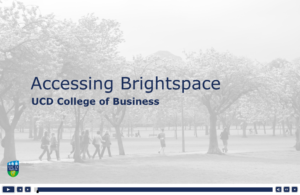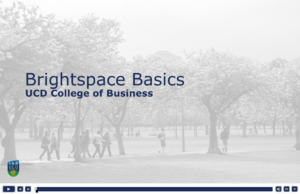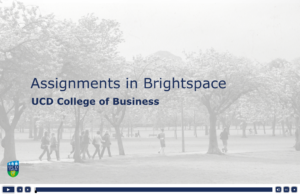Stay informed on any planned closure of the University. Be sure to check your UCD Connect email, and module Announcements for all updates.
Students FAQ
There are a number of resources students should be familiar with, that will help them stay connected to their programmes. Have a look at the links and resources below:
Brightspace Resources
Students should familiar themselves with our resources around Brightspace.
Accessing Brightspace
This resource will show you how to access the Brightspace Virtual Learning Environment (VLE) used in UCD. It includes information on logging into Brightspace, the Brightspace landing page and how to access your modules.
Brightspace Basics
This resource will introduce you to the Brightspace Virtual Learning Environment used in UCD. It includes information on navigating your modules, and overview of the system, accessing your content and personalising your notification settings.
Assignments in Brightspace
In some of your module you will be asked to upload your assignments electronically, via the Brightspace VLE. This resource will further develop your understanding of the VLE: outlining how to submit assignments, and what to expect from Brightspace’s built-in plagiarism detection tool (Urkund).
Brightspace Online Tests
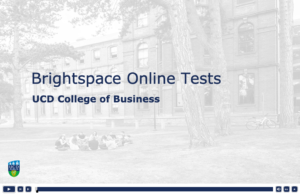 This resource will help you prepare to take an online test through the Brightspace learning management system. Tests require you to have a laptop that is registered to the UCD wired network and is physically connected to the network with an ethernet cable. It is the student’s responsibility to be ‘test ready’. Everything you need to know to prepare for taking tests online is discussed.
This resource will help you prepare to take an online test through the Brightspace learning management system. Tests require you to have a laptop that is registered to the UCD wired network and is physically connected to the network with an ethernet cable. It is the student’s responsibility to be ‘test ready’. Everything you need to know to prepare for taking tests online is discussed.
Collaboration Tools
Students should familiar themselves with our resources around collaboration tools.
Microsoft Office 365
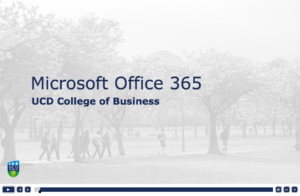 All UCD students have access to a free install of MS Office 365, including Word, Excel, Powerpoint, OneNote & Access (for Windows only). MS Office 365 will also give access to OneDrive and MS Teams (cloud hosting).
All UCD students have access to a free install of MS Office 365, including Word, Excel, Powerpoint, OneNote & Access (for Windows only). MS Office 365 will also give access to OneDrive and MS Teams (cloud hosting).
Collaboration Tools
In this resource we introduce you to the many online tools available to you in UCD for collaborating in groups on assignments and for module specific activities. Students have access to a number of free Cloud Storage and Team Management tools from Google and Microsoft that can be used to help manage group work contributions.
Group Work
Students should use Google Meets to collaborate on group projects.
Schedule a Google Meet in Google Calendar
Create a new Google Calendar event with a video meeting
When you add a guest to an event, a video meeting link and dial-in number are added automatically. Alternatively, you can click Add conferencing.
Note: Guests can forward the meeting link to other people. If someone tries to join who was not invited to the Calendar event, a meeting participant from your organisation must accept their request.
- Go to Google Calendar and create an event.
- On the Guests tab, click Add guests and enter the email addresses.
- Click Save.
- Click Send to send the invites.
Guests receive an email with the event information and a link to the video meeting. Click on the link to access the video call.
Instructors FAQ
There are a number of resources instructors should be familiar with, that will help them teach and stay connected to their students. Have a look at the links and resources below:
Brightspace Resources
Instructors should familiar themselves with our resources around Brightspace.
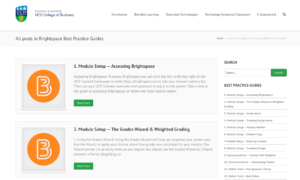
Assignment Collection
Instructors should use Brightspace to collect assignments electronically.
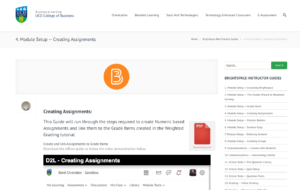
Recording Content
Instructors can use Web Studio to replace live lectures with recorded content.
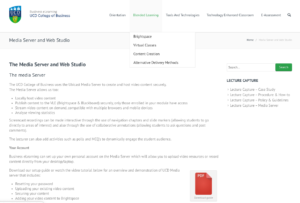
Announcements
Instructors should give directions within individual modules using announcements and email.
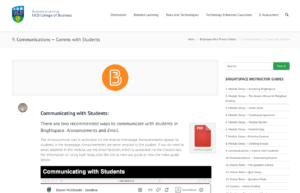
Virtual Classes
Instructors can use Collaborate Ultra to replace small classroom teaching with virtual classrooms.
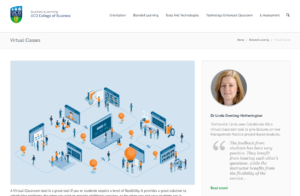
Discussion and Engagement
Instructors can use Discussion Forums to engage students and moderate their engagement.
Useful Equipment
- Laptop
- Ethernet cable
- Microphone (if not built into laptop)
- Web-camera (if not built into laptop)