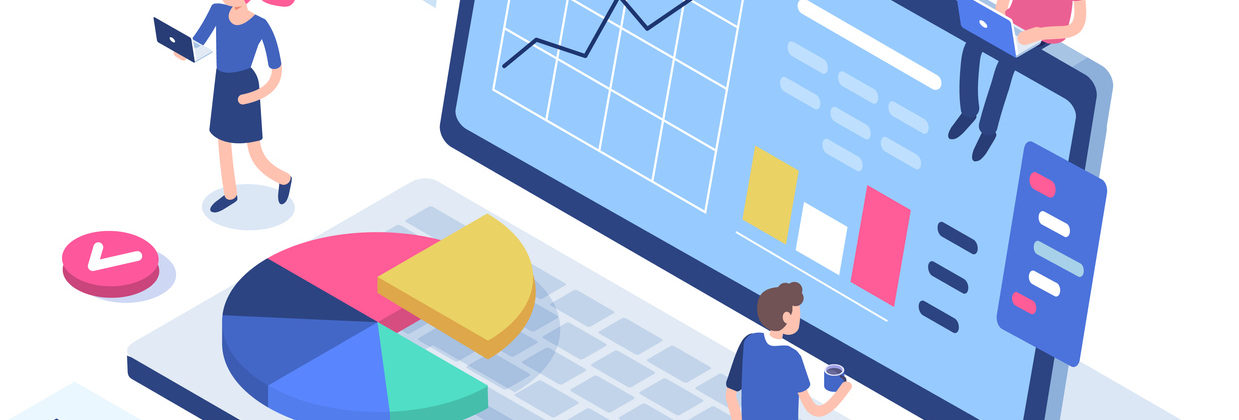Guide to Moderating Virtual Classes
Get comfortable with the virtual classroom system you are using, explore all of it’s functions fully and know what every icon represents, and where to find all the tools that you and your students may need.
Common features of a virtual class you should know:
- Integrates with Brightspace
- Supports video (which can be recorded and archived for later viewing)
- Supports screen sharing, allowing the presenter to display their desktop or active application to the class
- Supports audio, with one or more people able to talk at the same time
- Supports file upload and exchange, where both presenter and students can share files
- Supports instant messaging, to support moderated chat during the presentation
- Supports a whiteboard, for demonstrations, drawings and annotations
- Supports breakout rooms, to facilitate small group discussions
Knowing who your students are is the first step in deciding how the system will be used, and how the session will be delivered. Define any pre-requisites there may be for the class. What do students need to know to complete this session, and is it possible for you to verify that knowledge? (You could verify student’s knowledge with an MCQ for instance.) Don’t get distracted by a ‘squeaky wheel’. Some students interact more than others, but it will be very important not to let especially talkative students take over a session. (see the ‘Engage your students’ section below) Have confidence in your content. Use visually interesting content that will keep your audience interested, enough but not too much. Make sure there is time in the session to cover all main points of discussion. Test your content on the system and ask colleagues to have a look to get feedback. Post an agenda for the session that the students can see, either in a slide or in the chat area. Have any additional notes for yourself, and any other materials that will help you deliver your session, printed out in front of you, or close to hand. Align your lesson plan with your desired learning outcomes.
- Develop your own online teaching style, make yourself and your learners comfortable in the online environment. Use anecdotes and analogues where helpful, but be careful not to tell long stories, or to go off on tangents. Stay on topic, the focus of the session needs to be clear to keep students from drifting away.
- Be clear but never dull — bring life to the topic! As with face-to-face lectures vary pitch, and method of delivery. Break up long sessions with different activities including polling, show of hands, invite opinions, start discussion via breakout rooms etc.
- Like in radio – no dead air, keep talking or showing. If you’re setting something up say what you are doing, and let students know how long it will take, don’t allow any protracted and unexplained silences. Announce what is happening, let students know what to expect, provide commentary.
- Use the web camera. While the body of your presentation may involve slides, or screen sharing, at least to introduce yourself at the beginning of the session you should use the video camera.
- Instead of taking up precious time with students introducing themselves to camera, instead ask students to post their introductions directly into the chat tool.
- Let students know you will call on them with questions, then call on them. Let them know what to expect from the session and do just that. Ask for specific participation and be clear about what kind of participatory behaviour you expect.
- Do get students to engage with the discussion tools available on the system. Don’t let low engagement affect your encouragement of engagement. Solicit engagement every 3-5 minutes. Don’t ask vague questions. Ask specific questions that require a particular type of response. Specify what response is required (agree/disagree, hand-up to ask to speak etc.)
- For Breakout rooms provide instructions for room activities. Create a mix of students in each room and support these with tutors if possible. Prepare the students for breakout rooms before you send them off on their own, especially if there is no tutor in the room.
- You could assign one student to be the facilitator in each breakout room, but let them know exactly what is expected of them.
- Provide a way for students to contact you from the breakouts if needed. Outline whether the groups will need to wait for you to enter each breakout-room to get things started, or if they can dive in on their own. Indicate the expected duration of the breakouts sessions.
- Pay attention to what the students are telling you. Side chat doesn’t have to be responded to straight away, but try to keep an eye on it and address issues at intervals. If you have tutor support get them to monitor chat for you.
- Set ground rules and manage expectations for chat. If you have asked for participation take time to respond to it. Monitor your console for student interaction. Train yourself to notice these subtle signals that need attention.
- Over time align the amount of interaction you solicit from students with the amount you can handle in moderation. If you can get a colleague to help monitor engagement and provide feedback do.
- Allow questions to be ‘parked’ for later in chat. Say you will follow up and do. But don’t get distracted by tangential questions to the detriment of completing your session outline. Let students know what is private/public in the communication options available. Respect that communications made in private should stay that way.
- Log in as a student on another machine/browser to see how it looks from their point of view. While screen sharing be aware of what can be seen on your screen!
Tool Comparison – Online Class and Virtual Meetings
The Business eLearning team have created a handy tool comparison table, to assist you in choosing the appropriate technology for your online class / virtual meeting needs.
To view the comparison table, click here: https://buselrn.ucd.ie/tool-comparison