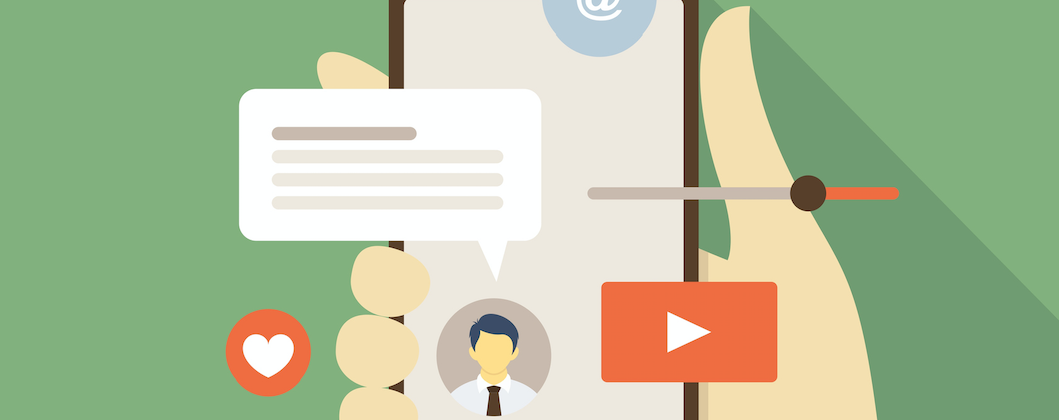Student engagement refers to the degree of attention, curiosity, interest, optimism, and passion that students show when they are learning or being taught.
Generally speaking, the concept of “student engagement” is predicated on the belief that learning improves when students are inquisitive, interested, or inspired, and that learning tends to suffer when students are dispassionate, disaffected, or otherwise “disengaged.”
Integrating education technology into your classroom is an easy and productive way to differentiate instruction, increase student engagement and motivation, improve outcomes, and add some variety and interactivity to your lessons.
Inclass Polling
Inclass Polling
In a lecture-style course, it can be challenging to assess student understanding in real-time, and the voices of frequent participants are not always representative of the class as a whole. Just because no one asks a question, it does not mean the whole group is on the same page.
To get a quick snapshot of the overall understanding of new material and concepts, in-class polling can be useful.
Typically, a lecturer displays a survey or short quiz which the students interact with in real time on their laptops or smartphones in class. The results can then be discussed in class or the response data downloaded and analysed at a later date.
Discussion Boards
Discussion Boards
Use the Discussions tool in your module to encourage students to share thoughts and interact with their peers.
The Discussion tool is set up with Forums, Topics and Threads.
- Discussion Forum – This is a heading that discussion topics will live inside. You must first create the overall Forum that houses the Discussion Topics and Threads
- Discussion Topic – The topic is where you state what is to be discussed. Students will then reply by starting a thread.
- Discussion Thread – When a student posts their response to a topic, it will start a thread. This allows the instructor and other students to read and respond creating the interactions.
If your class is divided into groups, discussions can be a great way for them to plan, communicate, and share ideas on team projects and assignments.
Surveys
Surveys
The Surveys tool in Brightspace allows you to capture feedback from your students regarding a particular content topic or feedback on the overall module.
Setting up Surveys is similar to setting up Quizzes , but Surveys cannot be scored or connected to the grade book. Surveys can be set up for anonymous responses to encourage response interaction.
Once the survey has completed you can reveal the results or download the data as a .csv file for offline analysis.
Checklists
Checklists
The Checklist tool can help keep your students on task and on time with their learning activities.
Students can use the checklists as a visual guide to determine what they need to do next and check off items they have completed.
Suggested Uses
- Create a checklist for each module (week, topic, etc.) that details all reading assignments and activities due. Place the checklist as the first item in the module if you want it to serve as a roadmap or as the last item if you want it to be a review.
- Create a checklist for major course projects/assignments. If you have CA components, consider creating a checklist that identifies all of the major requirements. Students can use the checklist as a tool in completing the project.
- Create a “Getting Started” checklist to help students begin the semester.
Release Conditions
Release Conditions
Release conditions allow you to create a custom learning path through the learning materials in your module.
When you attach a release condition to an item, students cannot see that item until they meet the associated condition. For example, you could attach a release condition to the second topic in your modules content area that would hide that topic until users viewed the topic before it.
Release conditions can be set on a number of Brightspace features such as:
- Checklists
- Content Items
- Discussion Boards interaction
- Quiz scores
- Survey Responses
Release Condition Scenarios:
- Scenario: Release content based on learning ability and course performance, you can include additional content in your course specifically for users who need extra help and release this content to users who score below a specified threshold on a quiz or grade item. Alternatively, you could release additional content to users who attain a high score.
- Scenario: Release content in stages, reveal content topics to users only after they have read prior content, attach release conditions on the later topics or modules that require users to view earlier topics. This can provide a clear path through the material and prevent users from becoming overwhelmed by a large table of contents at the start of the course.
- Scenario: Customise content for groups within a module
If your course has group projects and you want to provide different instructions or resources for each group, you can create separate content topics or modules for each project and attach release conditions based on group enrollment. Group members working on one project will see content related to their work without being distracted by content not relevant to them. - Scenario: Use a checklist to organize activities, you can create a checklist that lists the activities users should complete throughout the module.
For example, a checklist for the first week might include reading the course’s introductory content and posting to an introductory discussion topic. You can set release conditions based on users checking off items from their checklist. For example, you might release a news item on your modules homepage once students check off that they have completed the first week’s activities.
Video Resources
Video Resources
Video has become an important part of higher education, whether integrated as part of traditional module delivery or as the cornerstone of blended modules. One of the most important aspects of creating educational videos is to include elements that help promote student engagement. If students don’t watch the videos, they can’t learn from them. To help students get the most out of an educational video, it’s important to provide tools to help them process the information and to monitor their own understanding.
There are multiple ways to do this effectively:
- Use interactive feature that give students control – Create labeled “chapters” into the video, this not only has the benefit of giving students control, but also can demonstrate the organization and sequencing of the content.
- Integrate questions into the video – Incorporate quiz questions directly into the video and to give feedback based on student response. Embedded questions aids knowledge retention and improves students performance on subsequent quizzes.
The important thing to keep in mind is that watching a video can be a passive experience, much as reading can be. To make the most of our educational videos, we need to help students do the processing and self-evaluation , the particular way you do this should be guided by goals of the module and the norms of your discipline.
In Summary:
- Keep videos brief and targeted on learning goals.
- Use audio and visual elements to convey appropriate parts of an explanation; make them complementary rather than redundant.
- Use signalling to highlight important ideas or concepts.
- Use a conversational, enthusiastic style to enhance engagement.
- Embed videos in a context of active learning by using guiding questions, interactive elements, or associated homework assignments.