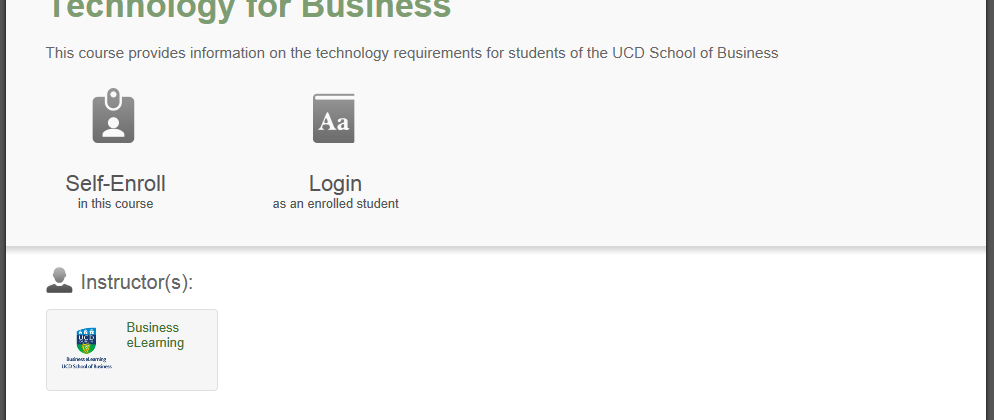Congratulations on your offer of a place on a School of Business programme.
A feature of university learning in the UCD School of Business is that many courses are delivered via a series of lectures and tutorials using an online platform, called Blackboard. This combination of technologies is one that incoming students may not have encountered before. Below is a series of requirements and guides that aim to answer common technology concerns, highlight best practices and enable the incoming student to become an independent and active learner.[separator top=”30″]
1. Mandatory Laptop Requirement
The UCD Lochlann Quinn School of Business has a mandatory laptop requirement. This facilitates the use of the online learning environment, various forms of elearning and e-assessment. The degree programmes at the School rely heavily on student interaction with technology. All students are required to bring their laptop, power supply and network (LAN) to the Business School on a daily basis.
See the Mandatory Laptop Requirement Guides at the bottom of this page.[separator top=”30″]
2. Online Tutorials
Before the academic year begins, it is highly recommended that you become familiar with the UCD online environment, technology requirements and user expectations. The Business eLearning team has created a suite of tutorials containing brief summaries of information that is important for your work at UCD together with links to much more detailed information held elsewhere on the UCD website.
[row]
[one_half]
Instructions:
For first time login:
[checklist icon=”check” iconcolor=”#1e73be” bg_icon=”square”]
- Please click on the button below:[separator top=”40″ style=”none”]
[button link=”https://www.coursesites.com/webapps/Bb-sites-course-creation-BBLEARN/courseHomepage.htmlx?course_id=_334925_1″ color=”” size=”medium” target=”_blank” icon=”desktop” animation_type=”” animation_speed=””]Online Orientation Tutorials – click here[/button]
- Pick the “Self-Enroll in this course” option;[separator top=”40″]
- Click “I Need a CourseSites Account” for a once only registration;[separator top=”40″]
- Fill out the form to create a new student account. Take a note of your username and password for future access;[separator top=”40″]
- Press “Save and Continue” to access the tutorials;[separator top=”40″]
- Once logged in , on the right hand side of the screen under Option 2 click “I’ll do it later“.
[/checklist]
[/one_half]
[one_half]
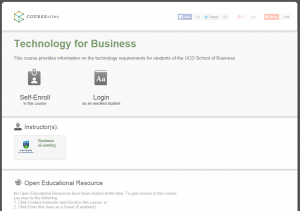
[/one_half]
[/row]
* Use the refresh option to generate a new image if the text on the image captcha on the registration form is too difficult to read.
[separator top=”40″ style=”none”]
For returning logins:
[checklist icon=”check” iconcolor=”#1e73be” bg_icon=”square”]
- Please click on the button above;[separator top=”40″ style=”none”]
- Pick the “Login as an enrolled student” option;[separator top=”40″]
- Enter your username and password as per registration.[separator top=”40″]
[/checklist]
[recent_posts number_posts=”4″ cat_slug=”Orientation” exclude_cats=”” excerpt_words=”10″ strip_html=”yes” backgroundcolor=”#fafafa” backgroundimage=”” backgroundrepeat=”no-repeat” backgroundposition=”left top” backgroundattachment=”scroll” bordersize=”0px” bordercolor=”#eeeeee” paddingTop=”40px” paddingBottom=”0px”][title type=”title-1″ icon=”” title_sec=”Helpful Guides” ]Mandatory Laptop Requirement[/title][/recent_posts]