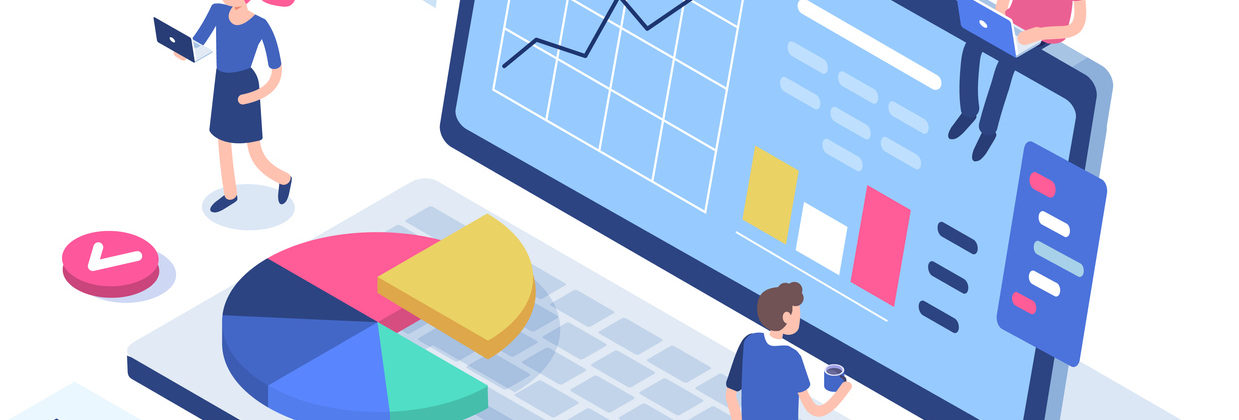Troubleshooting Connection Issues
- Close all programs on your computer other than your Zoom app.
- Use a hard-wired (Ethernet) connection, if available. If not available, use a Wifi connection but position yourself as close as possible to the router.
- It’s important to update Zoom regularly.
- Use video during the session only when necessary.
If you suspect that your network or ISP is causing your Zoom session issues, please try the following:
- Use a hardwired ethernet connection to your router.
- If hardwiring is not an option, and you must use WiFi, be sure that you are located as close to the router as physically possible.
- Ensure that the router is properly placed in the home for maximum efficiency:
- For example, place the router in a high spot in the centre of the room, away from other electronic devices, windows, microwaves etc.
- Restart the modem and/or router.
- Reboot your computer.
- Shut down all unnecessary programs on your computer being used to access the Zoom session, especially programs that use an internet connection such as email, instant messaging clients, streaming services (Netflix, YouTube etc), other web conferencing options (Skype etc).
- Limit the number of devices and services using the network connection in the home like tablets, cell phones, smart tv’s, streaming devices and streaming services (Netflix etc), gaming consoles, and other computers.
- Call your ISP and ask them to test your network components.
- If you purchased your router separately, call your router manufacturer for router support.