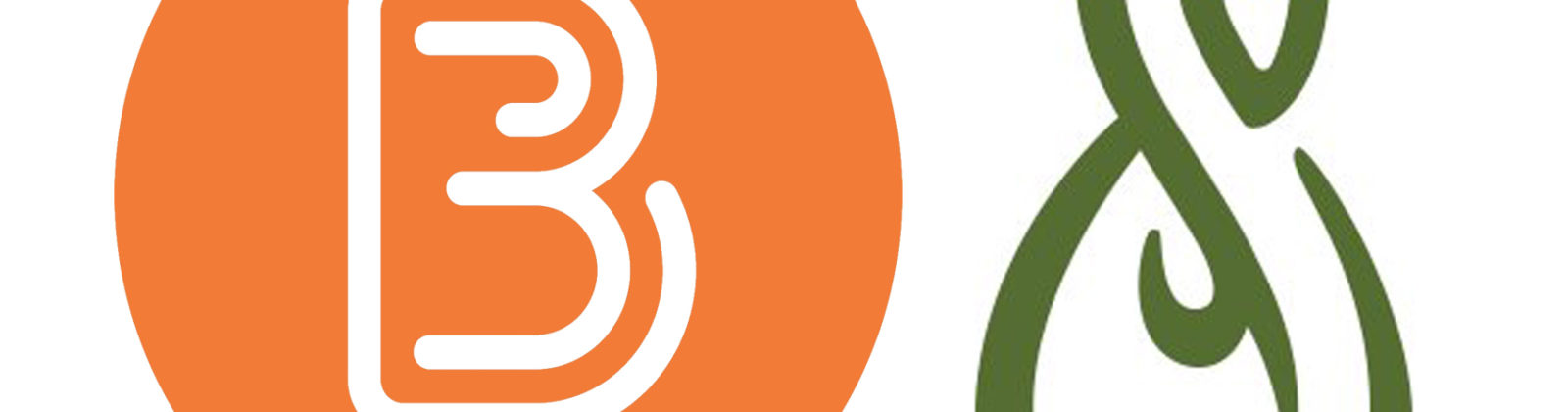[row]
[one_half]
An ePortfolio is a system in which students can record evidence of lifelong learning, such as essays, artwork or other such things they produce that can be stored digitally.
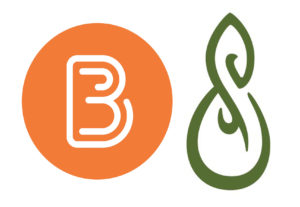
Mahara has been the ePortfolio tool used by College of Business students, this tool operated separately to the main learning management system Blackboard. As we have changed Learning Management system from Blackboard to Brightspace, we will also be changing over to the Brightspace integrated ePortfolio.
Brightspace ePortfolio operates in much the same way as Mahara. Mahara will cease to be available to students in December 2019. If you already have a Mahara profile you can export it as a standalone website or to an external system like FolioSpace. You can also copy content from Mahara to D2L. Have a look at the resources on this page.
[/one_half]
[one_half]
[/one_half]
[/row]
Exporting Mahara and importing into Foliospaces
[row]
[one_half]
It’s possible to take your Mahara with you, export it from https://mahara.ucd.ie and import it into a free installation of Mahara online at www.foliospaces.org
[/one_half]
[one_half]
In this way your Mahara profile can live on after Mahara is decommissioned in UCD.
[/one_half]
[/row]
Mahara Legacy Resources
[content_boxes layout=”version-1″ textcolor=”” iconcolor=”” circlecolor=”” circlebordercolor=””]
[content_box title=”Mahara: How to add content to your ePortfolio” icon=”plus” backgroundcolor=”” link=”https://buselrn.ucd.ie/tools/e-portfolio/mahara-d2l/mahara-learning-resource-part-2/” linktarget=”_self” linktext=”Learn More” linkcolor=”green” animation_speed=””][/content_box]
[content_box title=”Mahara: How to publish Pages and Collections” icon=”plus” backgroundcolor=”” link=”https://buselrn.ucd.ie/tools/e-portfolio/mahara-d2l/mahara-learning-resource-part-3/” linktarget=”_self” linktext=”Learn More” linkcolor=”green” animation_speed=””][/content_box]
[content_box title=”Mahara: Sharing content and managing privacy” icon=”plus” backgroundcolor=”” link=”https://buselrn.ucd.ie/tools/e-portfolio/mahara-d2l/mahara-learning-resource-part-4/” linktarget=”_self” linktext=”Learn More” linkcolor=”green” animation_speed=””][/content_box]
[content_box title=”Mahara: Migrating from WordPress to Mahara” icon=”plus” backgroundcolor=”” link=”https://buselrn.ucd.ie/tools/e-portfolio/mahara-d2l/migrating-from-wordpress/” linktarget=”_self” linktext=”Learn More” linkcolor=”green” animation_speed=””][/content_box]
[/content_boxes]
Mahara FAQ
[toggle]
[tog title=”How do I log in to my UCD Mahara account?” icon=”help-1″]
You can access your ePortfolio Mahara account by visiting mahara.ucd.ie. Log in by entering your UCD Connect credentials (username and password) into the sign-in form on the top-right of window.[/tog]
[tog title=”How long is my Mahara account active?” icon=”help-1″]
Mahara is reaching its end-of-life as UCD’s ePortfolio tool of choice. Our new learning management system, Brightspace, has its own ePortfolio tool built in. Students starting in UCD in semester 1 of the new college year (2019/2020) will not be introduced to Mahara. Students who already have a Mahara account will have until December 2019 to export their content if they wish to keep it (see export options above). Students who are remaining in UCD can copy content over to Brightspace (see content copy options above). All data will be cleared from the system 13 months after the end of semester 1 to support assessment policy, sometime around Jan 2021.
[/tog]
[tog title=”What is the Mahara Dashboard?” icon=”help-1″]
After you successfully logged in to Mahara, you see your Mahara “Dashboard”.
The Dashboard is your Mahara “Home” page and only you can see this page.
The default Dashboard displays Tabbed links to your Dashboard, Content, Portfolio and Groups sections.
Below the tabs it also contains:
- Latest Pages (a list of pages which others have shared with all College Mahara users)
- My Pages (a list of your own pages)
- Inbox (a list of recent messages)
- Topics I am Following (messages in Forums that you have joined)
On the right hand side it also contains:
- Pending Friends and group invites
- Group memberships (and your membership status)
- Online users (currently or recently online)
You can customise the dashboard so that you always see the items that are most important to you by click ing the Edit dashboard link.
[/tog]
[tog title=”What is the Content section for?” icon=”help-1″]
Use to Content section to build your profile, adding personal information your are willing to share, images, texts, and files etc. They won’t be visible until they are published on a page.
[/tog]
[tog title=”What about the Portfolio section?” icon=”help-1″]
The Portfolio section is where you create pages, add content to the pages, and organise pages in Collections to be presented and shared online.
By default your Portfolio has a Dashboard page (which is Private) and a Profile Page (which is Public).
[/tog]
[tog title=”What is my Profile Page?” icon=”help-1″]
Access your Profile page at any time by clicking on your username, either on the top-right of window or listed in online users.
The default Profile Page includes the following blocks:
- About Me
- My Pages
- My Groups
- My Friends &
- Wall
These areas will be filled with content once you start using Mahara. As you create pages, receive messages from other users, have access to others’ portfolio pages and use the forums for discussions information and links will appear here. Your Profile Page is visible to other users on Mahara by default.
We advise you not to use your Profile Page as your portfolio because you cannot control who can look at the information you make available on your Profile Page.
[alert type=”error” title=”Warning!!” animation_type=”0″ animation_speed=””]
Always remember to think about your own personal security before releasing contact information on a publicly available page or even to other Mahara users.[/alert]
[/tog]
[tog title=”What is a Journal?” icon=”help-1″]
The Journal is an online tool within which you can record your thoughts and experiences.
A journal is the equivalent to a blog.
You can create as many journals as you need based on different blog topics.
[/tog]
[tog title=”What is a Mahara Résumé?” icon=”help-1″]
The Resumé builder allows you to create an online curriculum vitae / résumé. You can either publish your entire résumé or individual components of it in your portfolio.
[/tog]
[tog title=”Who can see my ePortfolio?” icon=”help-1″]
The profile page is public.
The Profile page on your Mahara portfolio IS ALWAYS public. Any content placed on the Profile page will be visible to registered user of Mahara in UCD.
Portfolio Pages are private by default.
The only time that somebody can see a portfolio page is when you share the page with them.
Change Privacy Settings.
To alter the default privacy settings and make your portfolio pages visible , go to Dashboard -> Portfolio -> Share.
[/tog]
[tog title=”What is a Page?” icon=”help-1″]
A page contains a selection of the content that you wish to arrange and present as part of your portfolio. The content may include:
- raw text
- selected files
- résumé details
- journal posts
- video and audio files
- RSS feed to an external blog
- hyperlinks
- etc.
You can create and link as many pages as you like to make up your e-portfolio.
[/tog]
[tog title=”What is a secret URL?” icon=”help-1″]
A secret URL is used if you would like to give someone who isn’t already a member of the UCD Mahara site access to your Mahara page. The URL is simply a link to the page, which you can set up as a hyperlink in an e-mail so that others can open it. The URL that is created is difficult to guess so that the general public can’t see your page.
[/tog]
[tog title=”How are tags a useful feature in Mahara?” icon=”help-1″]”Tags” are a really useful feature and are being increasingly used in modern web technologies. When you tag something, you are giving it a label, which describes something about it. Each tag is a single descriptive “keyword” Tags become useful later on when it comes to searching for items. All files tagged with a certain keyword are grouped together, so they become much easier to locate.[/tog]
[tog title=”How do I export my e-portfolio?” icon=”help-1″]
The “Export” option is located in the “Portfolio” tab. Mahara enables you to export your entire portfolio or particular parts of it in two different formats:
- HTML and
- Leap2A.
HTML
Typically, you will export in HTML format, which allows you to share your portfolio as a web page. The exported file is a zipped file that contains your e-portfolio pages and the supporting documents. You can create a webpage out of your Pages that you can edit with suitable software, and you can publish on your personal website.
Leap2A
Leap2A is the standard format for eportfolios. Exporting the portfolio in this format will allow you to transfer the content to other eportfolio software that accept the Leap2A specifications.
[/tog]
[/toggle]