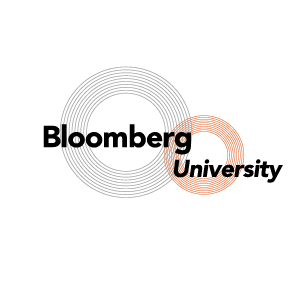Getting Started with your Bloomberg Account
You will need:
[checklist icon=”check” iconcolor=”#dd9933″ bg_icon=”square”]
- Access to the Bloomberg Terminal and
- A mobile phone (to receive a text during the registration process).[separator top=”30″ style=”none”]
[/checklist]
Terminal Login
The terminals are usually switched off when you start.
[checklist icon=”check” iconcolor=”#2ba14b” bg_icon=”square”]
- Hit the power button on the computer to switch it on.
- To log on to the Bloomberg terminal type the password “blpuk”. (Ensure the matching username is “blpuk”).
- Usually, Bloomberg starts automatically. If not, double-click the Bloomberg icon on the home screen.[separator top=”30″ style=”none”]
[/checklist]
Getting Started
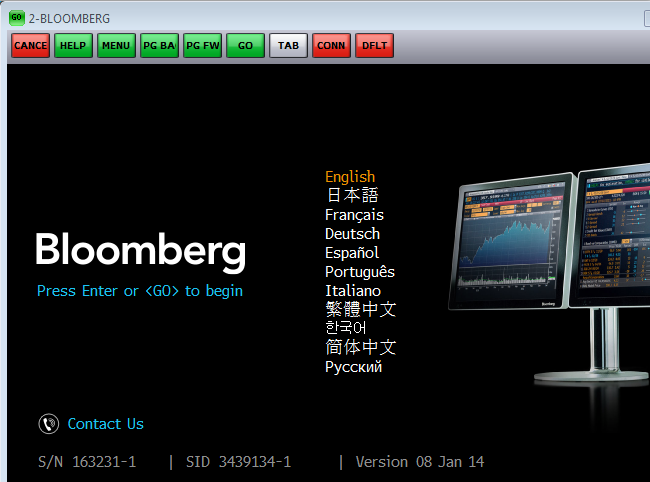
Once Bloomberg has loaded, you will see the Bloomberg home screen.
Hit the “Enter” button on the keyboard or click “<GO>” on screen. This will load the Bloomberg login screen.
Bloomberg Account
If you don’t have a Bloomberg account, you will have to create one.

Click the “Create a New Login” link at the bottom left of the screen.
A registration form will appear and you will be required to fill in your details.
Note: The Bloomberg account is NOT related to your UCD Connect account.
[alert type=”notice” title=”Mobile Phone Activation” animation_type=”0″ animation_speed=””]
It is important to have your mobile phone with you for registration as you will receive an activation code via text once you have filled in your details.
[/alert]
– The first registration screen will ask you if you have been a Bloomberg client before. Select “No” for this.
– On the second screen, you should fill in your details accordingly.
– Once completed, your account will be set up and you can log in to access the system.