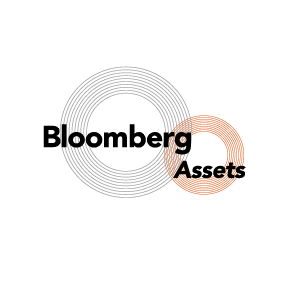Accessing Asset Data
In this tutorial we will focus on Bloomberg functionality for:
- accessing asset data,
- plotting it and
- saving it to an Excel fi le.
A basic function of the Bloomberg system is to display and analyse data such as current or historical asset prices. Assets include government bonds, commodities such as precious metals, or equities (stocks) in corporations.
[accordion]
[acc title=”ACCESSING ASSET DATA” icon=”lock-open”]
- Make sure you’re typing into the command line at the top left.
- Click next to the small blue triangle.
- Then choose an asset by typing the ticker symbol, eg VOD for Vodafone.
- Don’t press Return – wait for the menu shown above to appear, then choose Vodafone as shown.[separator top=”30″ style=”none”]
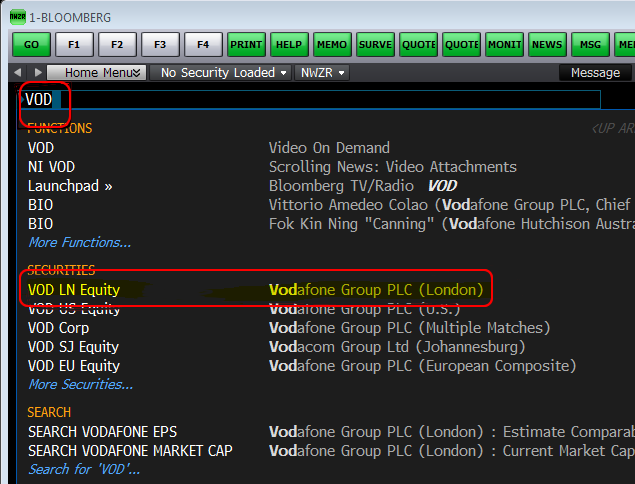
[/acc]
[acc title=”PLOTTTING ASSET DATA” icon=”chart-bar-1″]
You can look at a chart of the price history using GP.[separator top=”30″ style=”none”]
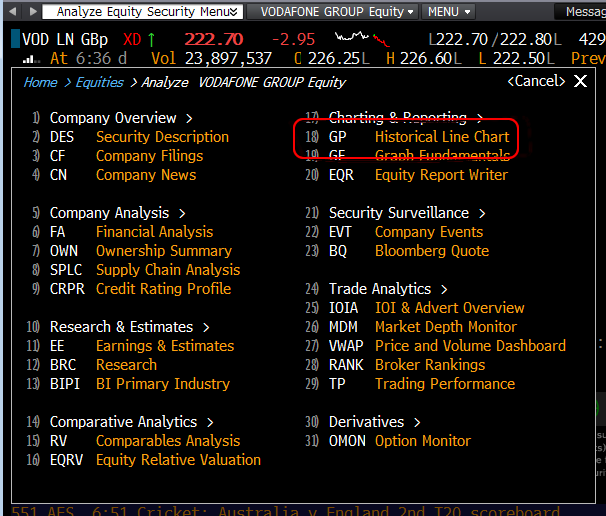 [separator top=”30″ style=”none”]
[separator top=”30″ style=”none”]
It will look like this. You can change the date ranges and (with the “Last Price” menu), change what data is shown.[separator top=”30″ style=”none”]
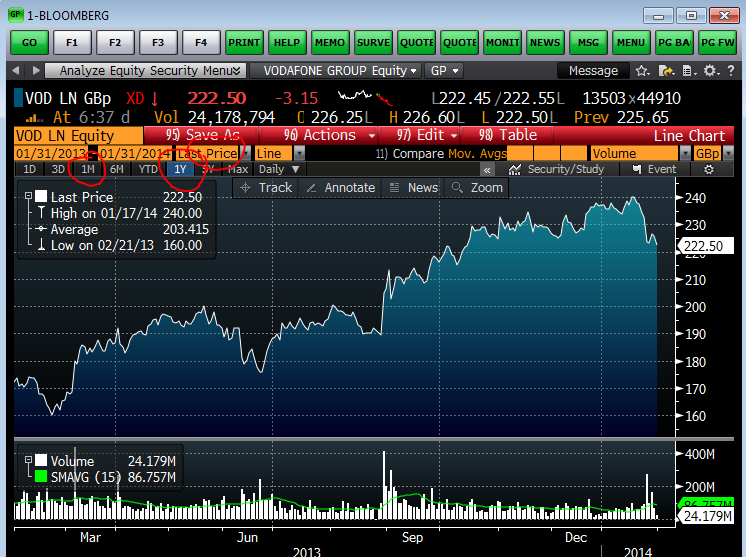
[/acc]
[acc title=”MODIFYING DATA OUTPUTS” icon=”cog-alt”]
You can look at the same data in table form by typing HP at the top left.[separator top=”30″ style=”none”]
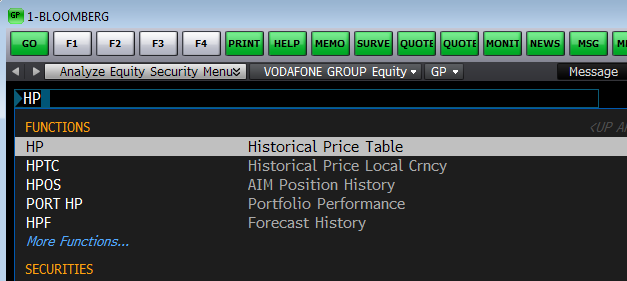 [separator top=”30″ style=”none”]
[separator top=”30″ style=”none”]
It will look like this. Again, you can change the date ranges and (with the “Last Price” menu), change what data is shown.
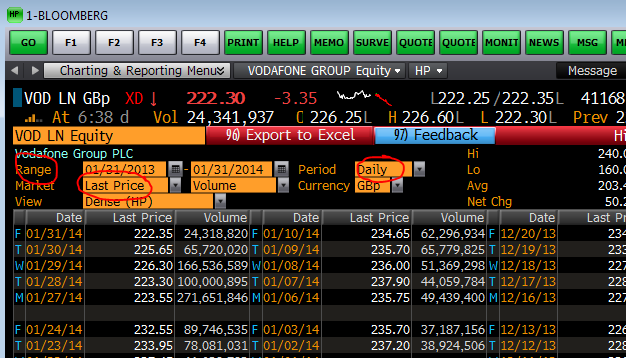
[/acc]
[/accordion]
[separator top=”100″ style=”none”]
Next Tutorial
[button link=”https://buselrn.ucd.ie/?p=2677″ color=”green” size=”large” target=”_self” icon=”export-1″ animation_type=”0″ animation_speed=””]Exporting Asset data to Excel[/button]